Published on July 15, 2025
Case of missing Record IDs
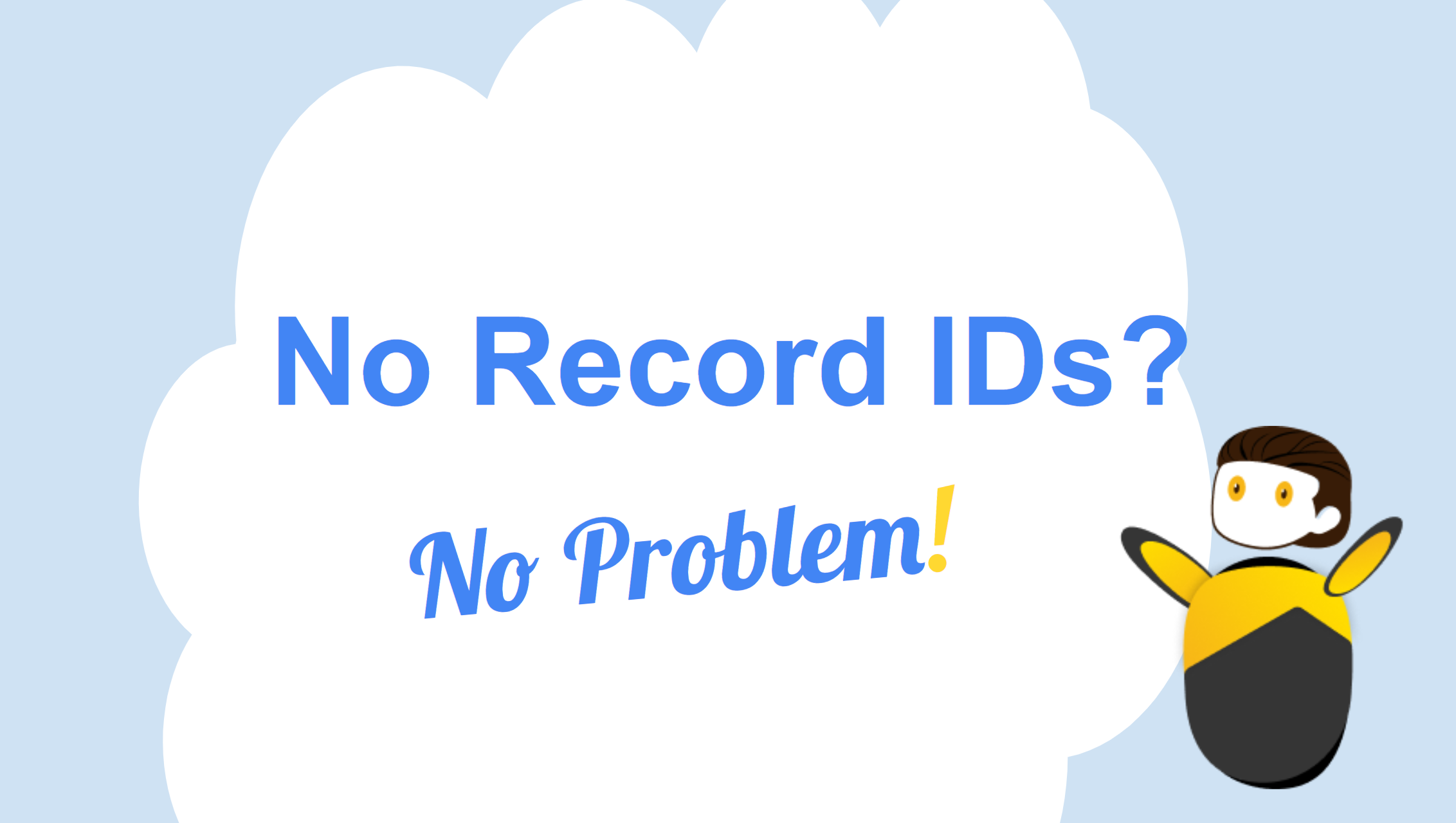
If you’ve ever been asked to mass update Salesforce records, you’ve likely run into The Record ID Problem.
It goes like this:
- A business team sends you a spreadsheet full of updated Salesforce data
- You’re the Salesforce Admin or Analyst expected to upload it
- But the spreadsheet? It doesn’t have Record IDs—and Salesforce Bulk API requires them for updates
Why Spreadsheets Are Often Missing Record IDs
People love working in Excel or Google Sheets. It’s fast, flexible, and familiar.
Here’s a real-world example:
A Marketing Manager downloads lead records from Salesforce, enriches them with firmographic data from a third-party source, and sends you the updated spreadsheet. Now they want you to push those updates back to Salesforce.
But there’s a problem: the Record IDs are missing.
To fix this, most Salesforce Admins have to:
- Export the Lead object from Salesforce, including Record IDs
- Manually insert the retrieved IDs into the original file i.e. use Excel’s VLOOKUP to match on a unique field like Email or Cell Phone
This problem is so common that Salesforce Support even published a video tutorial: How to Prepare Your CSV File Using Vlookup in Excel
How DataIAm Solves It
Let’s say you get a spreadsheet from Marketing with updated Lead data—but no Record IDs.
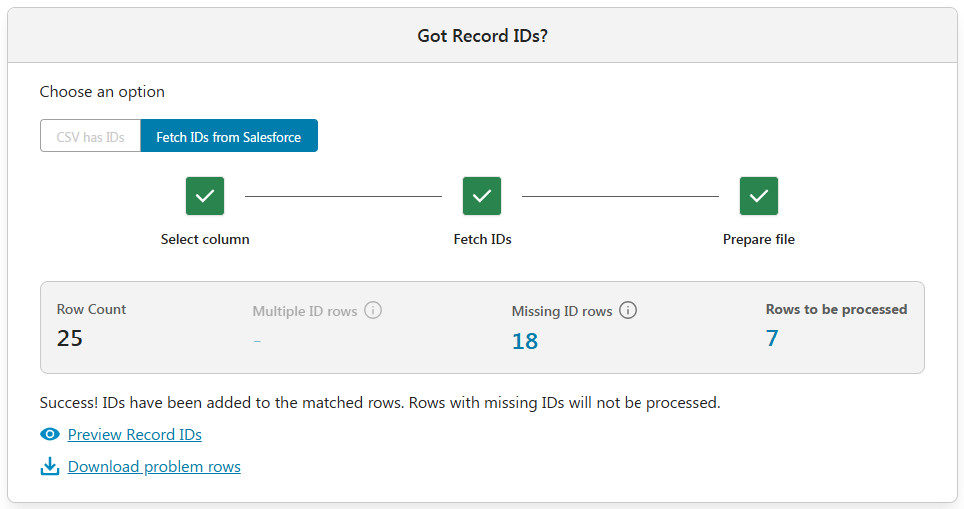
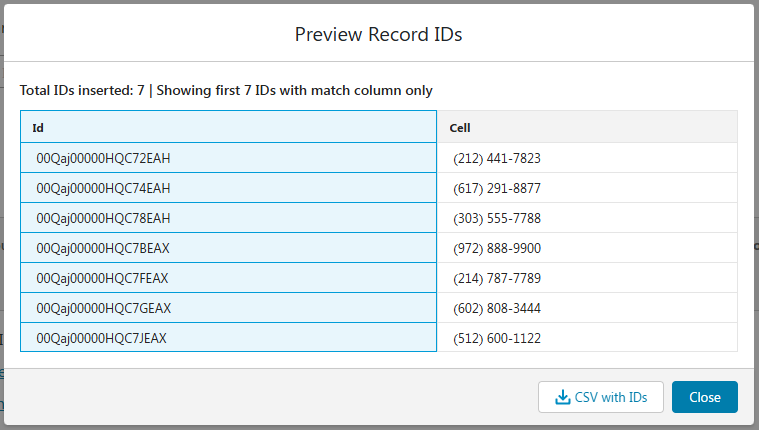
Here’s what happens in DataIAm, our AI-powered Fix & Load tool:
- Create an Update job and upload the spreadsheet
- DataIAm’s AI auto-detects the target object e.g., Lead
- Next, choose an option:
- “CSV has IDs” , or
- “Fetch IDs from Salesforce”
- If you choose to fetch IDs, simply select a match column (e.g.,
Cell Phone), and DataIAm will retrieve and insert the corresponding Record IDs directly into your file.
During the match process, DataIAm flags:
- Multiple ID rows – where the match column returns more than one record in Salesforce
- Missing ID rows – where no matching record is found
Then you simply run the job. Done. ✅
Optionally, DataIAm lets you:
- “Preview Record IDs” and download the enriched “CSV with IDs”.
- “Download problem rows” file with multiple or missing IDs for further review.
- On the “Data Fixes” screen, AI automatically identifies and corrects common issues. For example: If a column like Revenue contains non-numeric formats (e.g.,
"$100M"or"USD20,000"), they are normalized to standard numeric values (100000000.00and20000.00).
Isn’t that magical! R.I.P., Excel VLOOKUP!
TL;DR
Salesforce Bulk API requires Record IDs to update records. But spreadsheets from business users often don’t include them. DataIAm fixes that—automagically.
✅ Fetches missing Record IDs
✅ Cleans messy spreadsheets before loading
✅ Handles edge cases e.g., rows that match multiple IDs
Try It Free
👉 dataiam.com
📩 Or email our co-founder Zeb at TryNewThings@dataiam.com for a live walkthrough.
About the Author
Zeb Mahmood has spent his career unlocking business value by moving, fixing, and loading data—first as an engineer, then as a product leader, and now as a cofounder.
With 2 decades in product management, 9 years at Salesforce, and hands-on experience in early-stage startups, he’s learned a simple truth: data is the lifeblood of every business. But when it’s messy or trapped in spreadsheets, it can’t drive impact.
That’s why Zeb cofounded DataIAm — a Fix & Load AI built for Salesforce Admins and data handlers who just want their data to work. No frustration. No failed imports. Just clean, reliable data that loads seamlessly into Salesforce and delivers results.
Zeb believes great products don’t win on tech alone — they win through empathy. Empathy for users, buyers, partners, and the people building the product every day.
